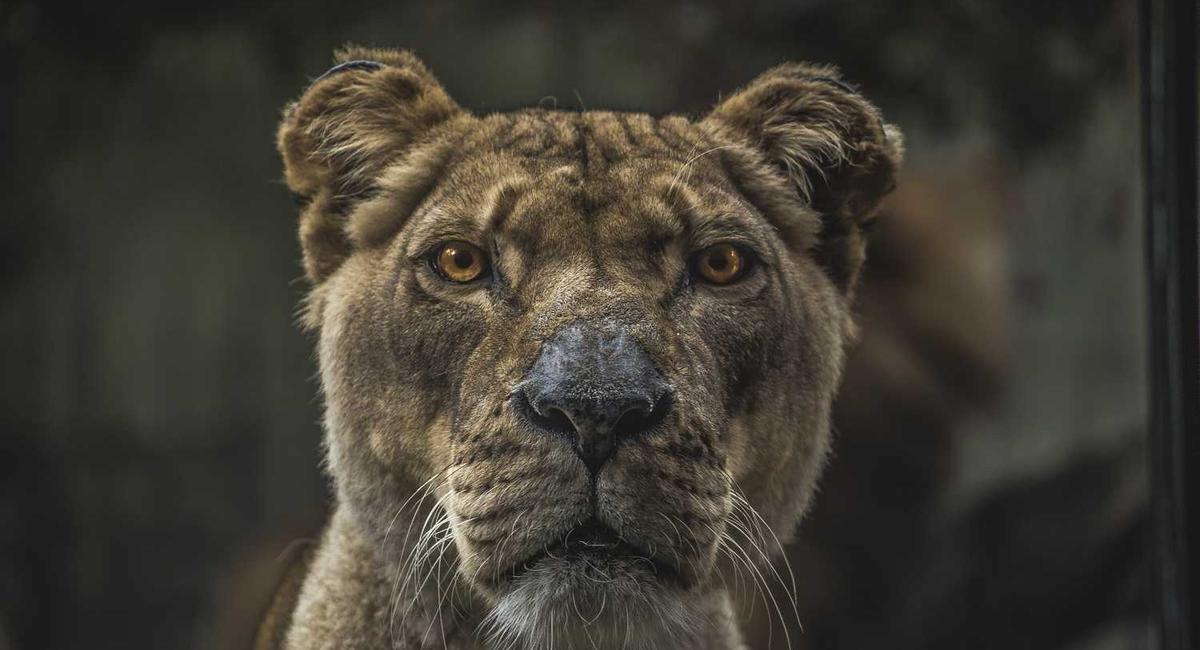
AdSense in-article ad (replace with your code)
Keep the useful parts, drop the noisy ones. This setup works on Android 14/15 (Pixel, Samsung, OnePlus, etc.). Names may vary by brand, but the ideas are the same: restrict what apps can see, reduce account-level tracking, and keep a tight lock screen—without breaking maps, ride-hailing, or photos.
Fast checklist (do these first)
- Permissions: set Location/Camera/Microphone to Ask every time or Only while in use for most apps.
- Location history: in your Google account, turn off Location History if you don’t want timeline tracking.
- Ad personalization: turn off Ads Personalization and reset the advertising ID.
- Lock screen: PIN or password + biometric; hide sensitive notifications until unlocked.
- Find My Device: keep it ON; it’s the one tracking feature you want on bad days.
App permissions that matter most
Go to Settings → Privacy → Permission manager (or Settings → Apps → Permissions on some skins).
Location
- For maps and ride-hailing: Allow only while using.
- For weather: allow while using; deny background unless you want always-on updates.
- For social apps: Deny unless you intentionally share location.
Camera & microphone
- Messaging and video calls: allow while using.
- Shopping or random apps: Deny unless the feature truly needs it.
Photos & media
Use Select photos when available. Grant access only to the album the app needs (receipts, scans), not your entire library.
Nearby devices & Bluetooth
Allow for wearables and earbuds; deny for apps where it makes no sense. This permission can reveal nearby device names.
Auto-reset unused permissions
Turn on Remove permissions if app isn’t used. Android will revoke access for dormant apps—free win.
Privacy Dashboard: your monthly pulse
Settings → Privacy → Privacy Dashboard shows which apps used location, camera, or mic in the last 24 hours/7 days. Tap through and downgrade access if something surprises you.
Google account controls (big levers)
- Web & App Activity: decide if you want voice/audio saves and app activity. We keep the core on for better Assistant results, but turn off audio recordings and set auto-delete to 18 months.
- Location History: OFF if you don’t want timeline trails. You can still use Maps.
- YouTube History: On with auto-delete, or off if recommendations aren’t important.
- Ads personalization: turn OFF and reset the ads ID. You’ll still see ads—just less targeted.
You’ll find these at Settings → Google → Manage your Google Account → Data & privacy. We also link them from our Privacy Toolkit 2025.
Lock screen & device security
- Screen lock: use a PIN/password (not swipe). Add fingerprint/face as convenience, not the only lock.
- Notifications: set Show sensitive content only when unlocked.
- Smart Lock/Trusted devices: use sparingly—great at home, risky in public. Remove old Bluetooth “trusted” entries.
- Find My Device: ensure it’s ON with location and network access so you can ring, lock, or wipe remotely.
Backups & restores (privacy-friendly)
Backups save headaches and protect against ransomware or lost phones.
- Enable cloud backup for apps, SMS (if supported on your OEM), and call history.
- For photos/videos, use your choice—we recommend Google Photos setup with Original for important shots.
- Keep an offline copy monthly (export a key album or docs) to follow the 3-2-1 rule.
Ads & tracking toggles on Android
- Ads personalization: Settings → Google → Ads → turn off personalization and reset your ID.
- Usage & diagnostics: Settings → Privacy → toggle off sending usage/diagnostics if you prefer less telemetry.
- App-specific analytics: most apps have their own “share analytics” switch in settings—turn off per app.
Private browsing on your phone
On Android, browser choice matters more than tiny toggles:
- Chrome: use Incognito for one-off sessions; sign out if you don’t want cross-device sync history. Consider turning off Make searches and browsing better in Chrome settings → Privacy.
- Firefox/Brave: stronger defaults for tracker blocking and containers; great for a separate “work” or “shopping” context.
- For desktop hardening, see our Chrome Extensions for Privacy guide.
Messages, photos, and share sheets
- Messages: disable link previews for unknown senders if offered; it pings a URL behind the scenes.
- Photos share sheet: prefer “Share as link” from Google Photos when sending many images—revocable later.
- Metadata: before posting publicly, consider removing location EXIF; Photos lets you strip location on share.
Quarterly cleanups (5 minutes)
- Open Privacy Dashboard and Permission manager; revoke anything that drifted on.
- Uninstall unused apps. Less surface area = fewer background trackers.
- Clear Recent location requests you don’t recognize.
- Review Manage your Google Account → Security: check devices, 2FA methods, and recovery email/phone.
AdSense in-article ad (replace)
Troubleshooting: privacy without breaking stuff
- Ride-hailing won’t find me? Set app location to Allow while in use and turn on Improve Location Accuracy.
- Widgets don’t update? Allow background activity for the specific app; battery savers can freeze them.
- Video calls have no audio? Re-grant microphone/camera for the calling app, then test once.
- Backups failing? See our Android Battery Saver 2025 to exempt backup/photos apps from aggressive battery limits.
FAQ
Q: Is turning off Location History the same as disabling location?
A: No. It stops timeline storage in your Google account. Apps can still request location (with your permission) for navigation or weather.
Q: Will ad personalization OFF remove all ads?
A: You’ll still see ads, just less tailored. It reduces profile building across apps/sites.
Q: Should I use a separate browser for banking?
A: Yes—either a dedicated browser profile or a privacy-focused browser used only for banking and government sites.
